How to Add Users
This section explains how to add users.
Table of contents
1. Checking User Management
2. Adding a User
3. Entering User Information
4. Saving User Information
5. Confirming the Added User
When adding a user, at a minimum, you need to set the email address, first name, last name, employee ID, and permissions.
There can only be one email address and one employee ID per account.
Therefore, duplication is not allowed.
You can also register email addresses with different domains.
1. Click "User Management" on the administration page.
2. Click "Add User." 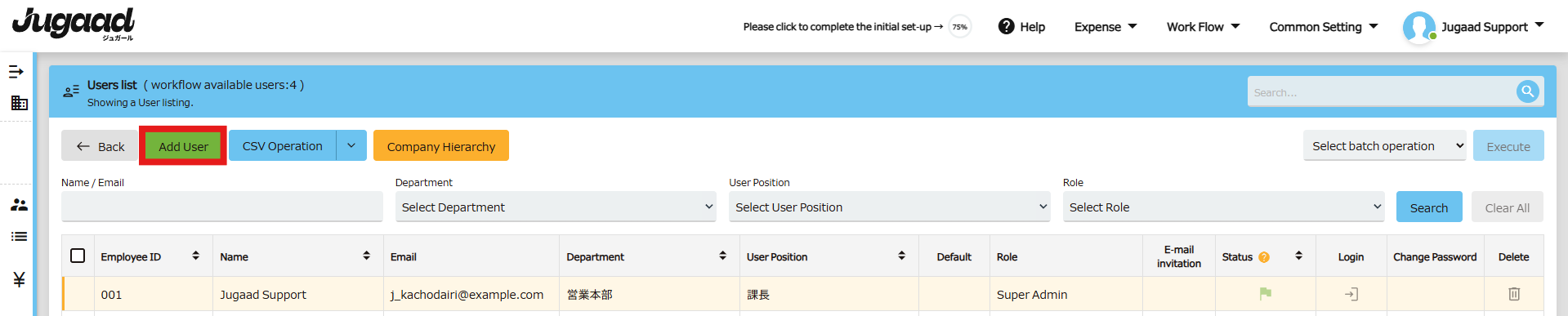
3. Fill in each field.
4. Enter the necessary information and click the "Submit" button.
5. The registered account will be added to the user list.
If you add a user with an email address, an authentication mail will be sent to the email address.
That's all for now.
Thank you for reading to the end.
Related Keywords 👀
Jugaad, Adding users, How to add users
If you have any questions about the setup, please contact us at support@smartflowhelp.zendesk.com.
