How to check the task list and approve all applications
In this section, we will show you how to check the list of Tasks and how to approve them in bulk.
If you have a large number of applications to approve, you can check the contents from the list as well as the status and other details, which is convenient.
table of contents
1.Click on the Task List in the upper right corner of the Task Management screen.
2.Confirm the contents of the task list.
3.Select the application you want to approve, and then approve it.
4.If you want to search the application, click Advanced Search in the upper right corner.
1.Click the Task List in the Task Management screen.
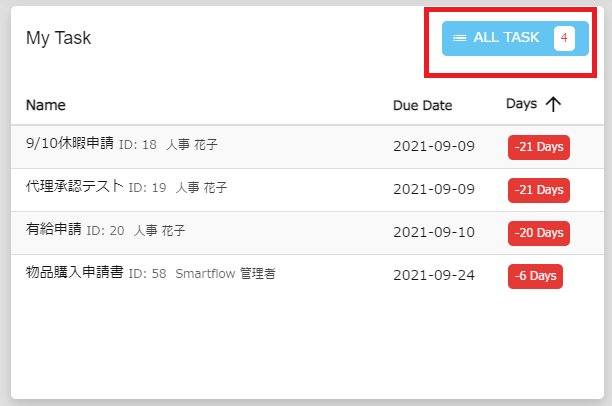
2. From the Task List, you can see a list of detailed contents such as applicant and status.
By clicking on the application form name, you can also check the contents and approve them one by one.
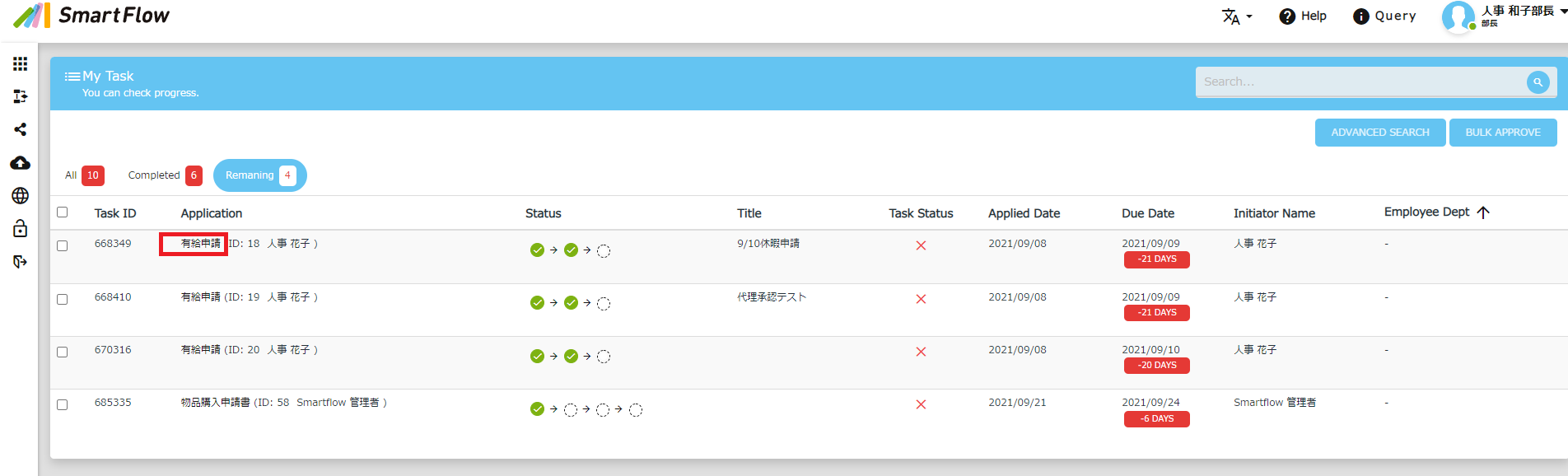
3.Select the applications to be approved by checking the checkboxes.
If you have already checked the contents in advance and want to approve them later in bulk, check the checkbox on the left and click Batch Approval on the upper right.
If you put a check next to the left side of the task ID, you can select all of them.
Please note that if you use this method to approve multiple applications, the approval skip function (omission in the case of approval routes where your approval is followed twice) will not be applied.
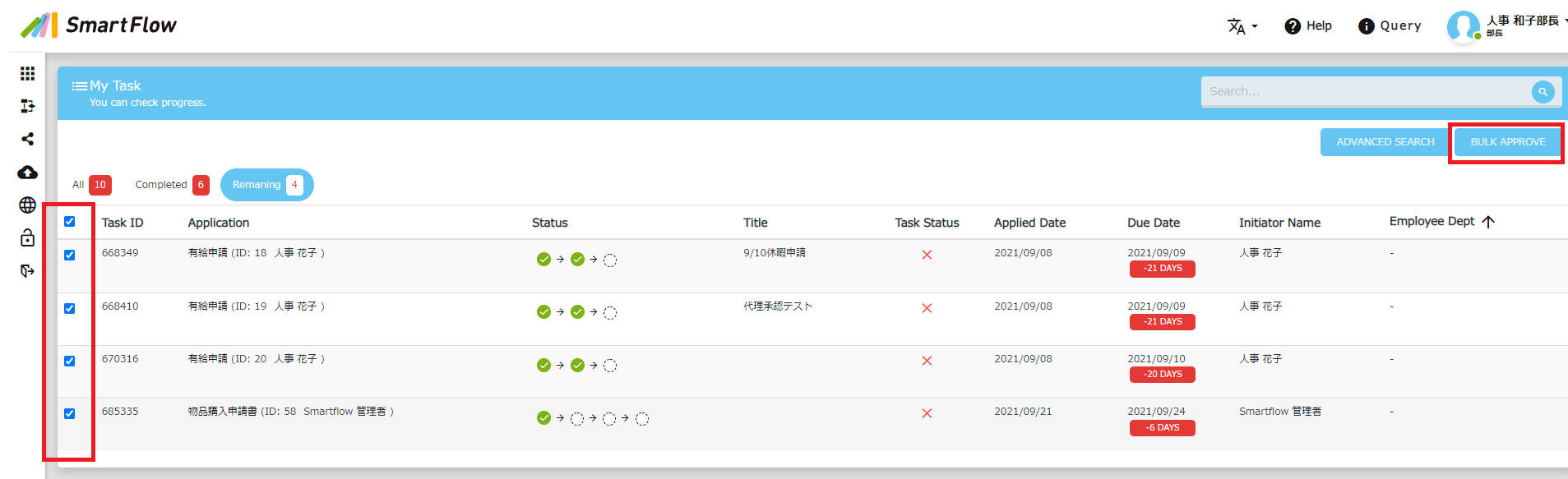
4. Click "Advanced search" in the upper right corner to search applications in detail by application form, applicant, etc., and check or approve only the relevant applications.
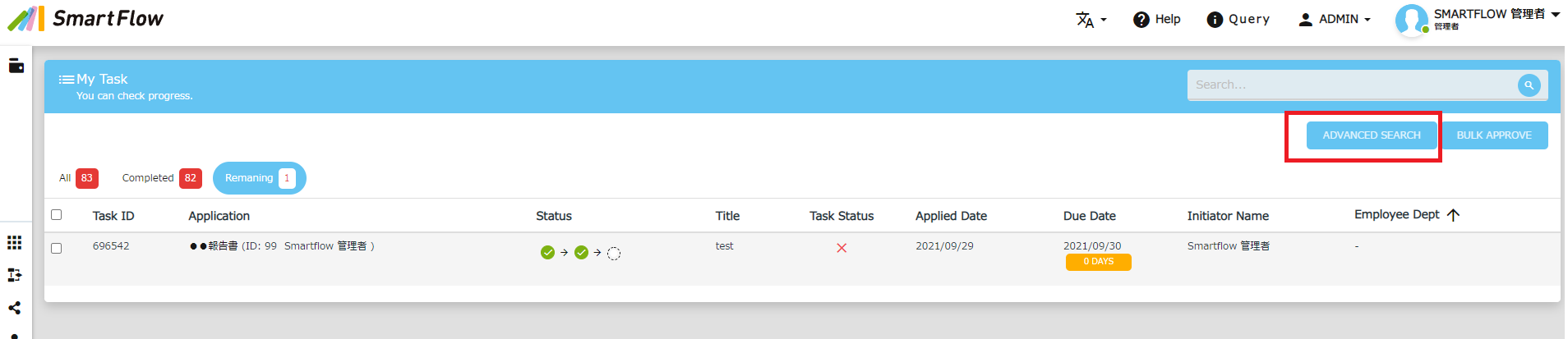
That's all for now.
Thank you for reading to the end.
Related Keywords 👀
SmartFlow, task list, batch approval, application form search, search,
If you have any questions about the setup, please cont
